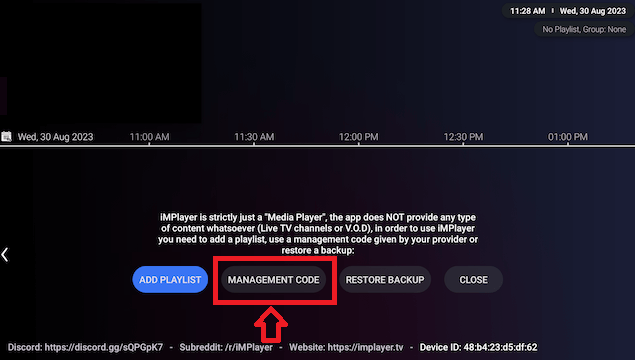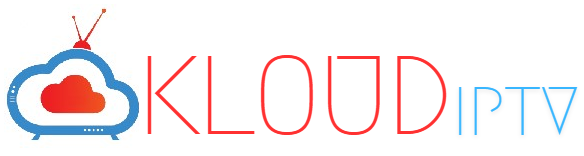
In this example, we’re installing the iMPlayer app on an Amazon Firestick 4K. We must side-load this application due to the fact that it isn’t available inside the Amazon App Store.
1. Install the Downloader app from your respective App Store (Amazon App Store or Google Play) and turn on Apps from Unknown sources in the settings of your streaming device.
If you haven’t done this yet please refer to the following screenshot tutorial that demonstrates this simple process.
2. Launch Downloader.
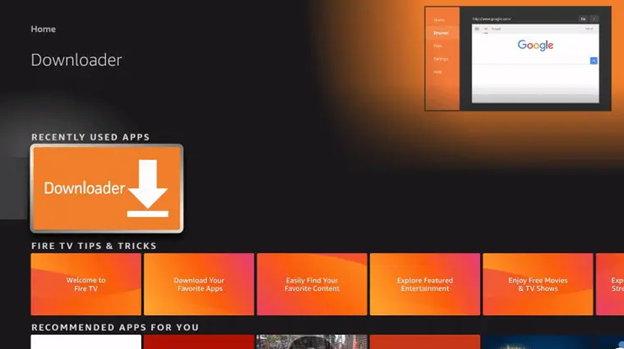
3. Click Allow.
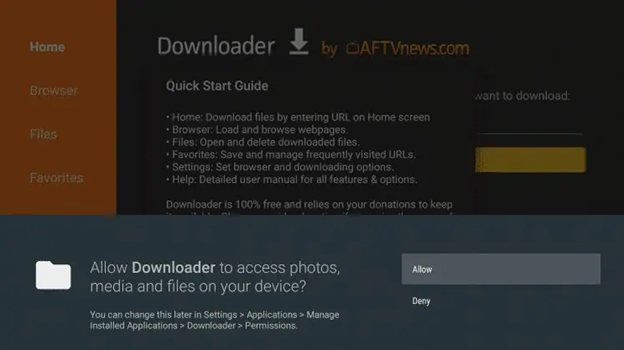
4. Click OK.
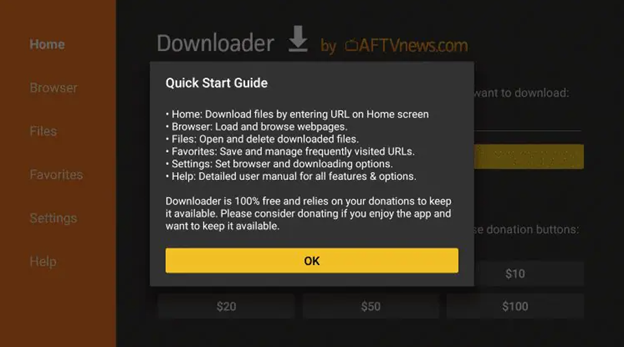
5. Place your cursor in the URL box and click the OK button on your remote to open the keyboard.
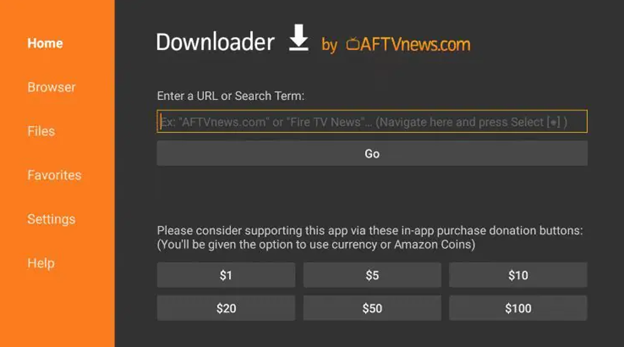
6. Type the following URL exactly as shown here: 216034 and click Go.
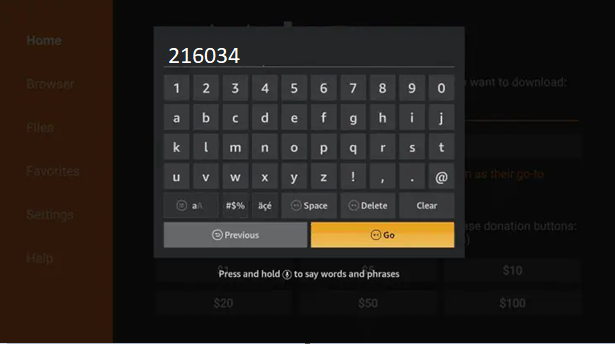
7. Wait for file to download.
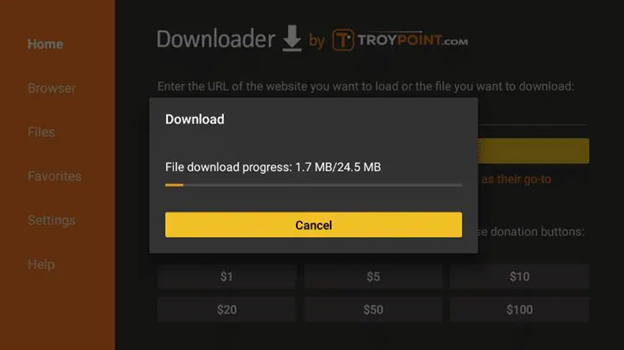
8. Click Install.
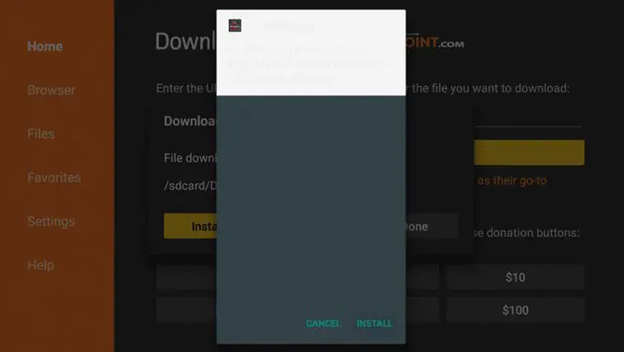
9. Click Done.
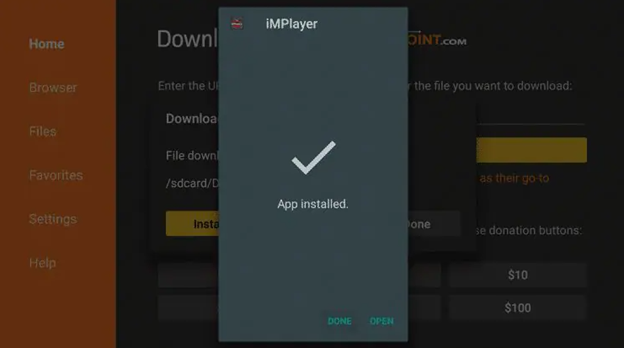
10. This will take you back to Downloader. Click Delete.
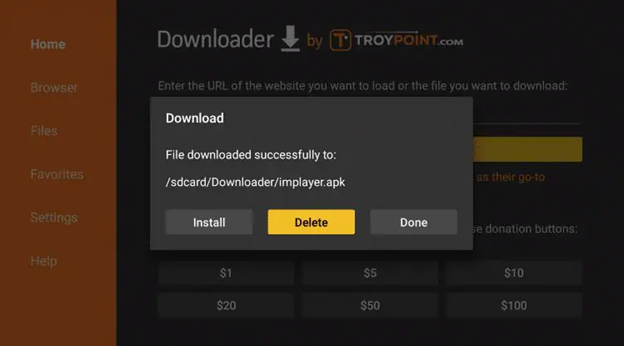
11. Click Delete again.
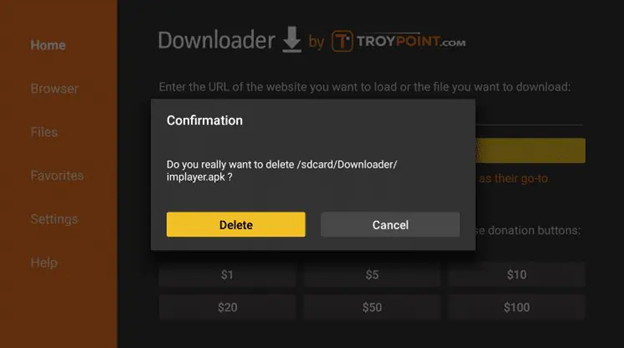
12. Hold down the home button on your remote and select Apps.
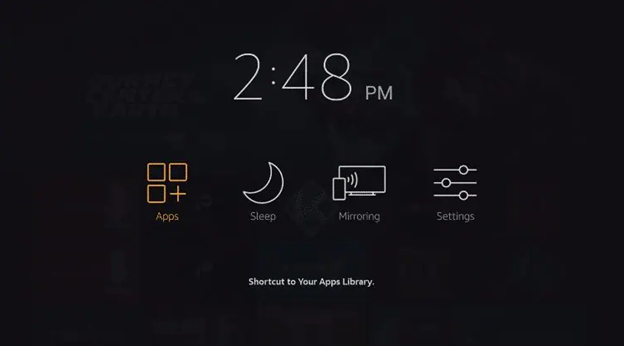
13. Scroll to the bottom and hover over iMPlayer. Click the Options button on your remote (three horizontal lines). Then select Move.
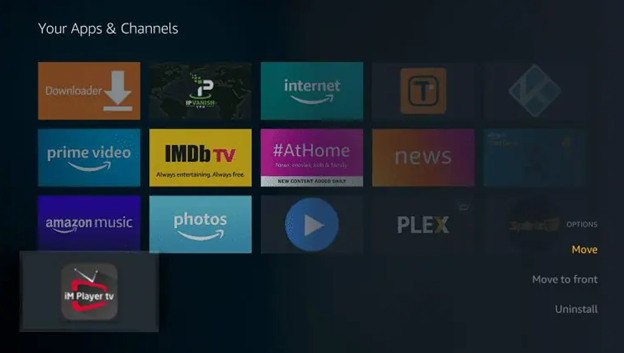
14. Drag iMPlayer to the top of your apps list and press SELECT to save.
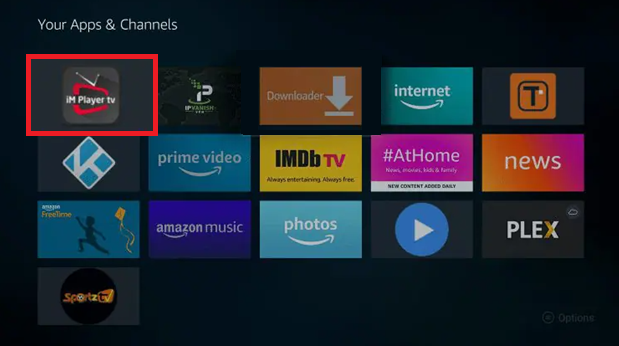
15. Press the HOME button on the remote and you will now see the IPTV player on your favorites bar.
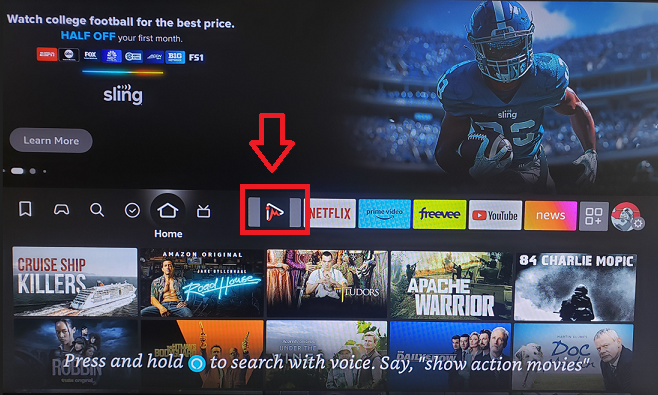
16. Launch iMPlayer and click Allow.
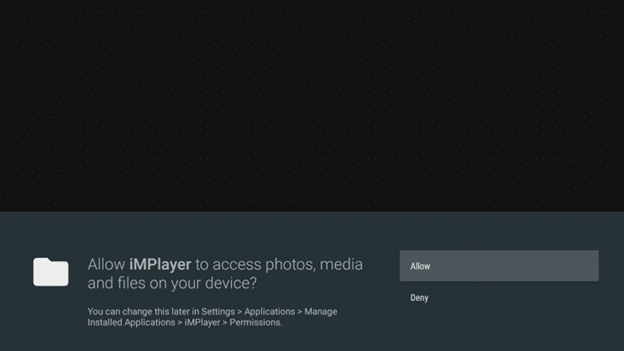
17.Select MANAGEMENT CODE. Enter the code provided then select VERIFY. You’re all set!