How to Install IPTV Smarters on FireStick
Follow these steps with screenshots to install the app.
Step 1: Open Firestick Home
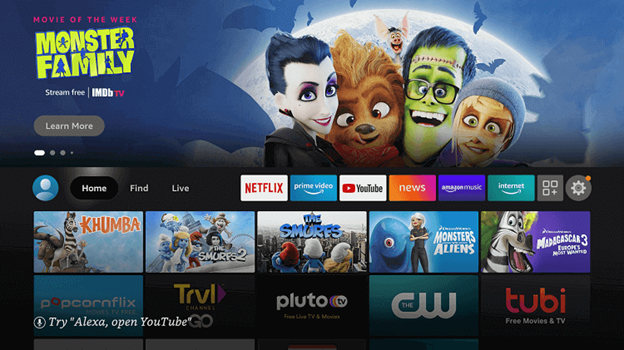
Step 2: Click on the Settings icon
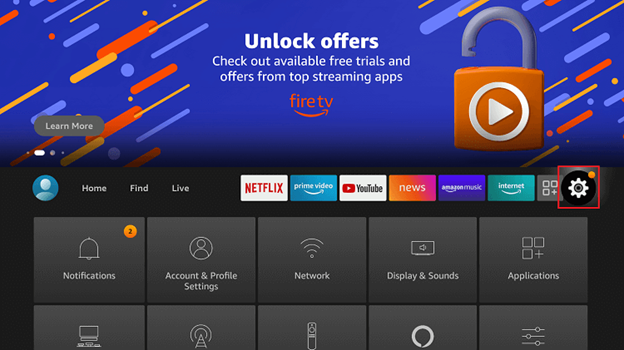
Step 3: Select My Fire TV
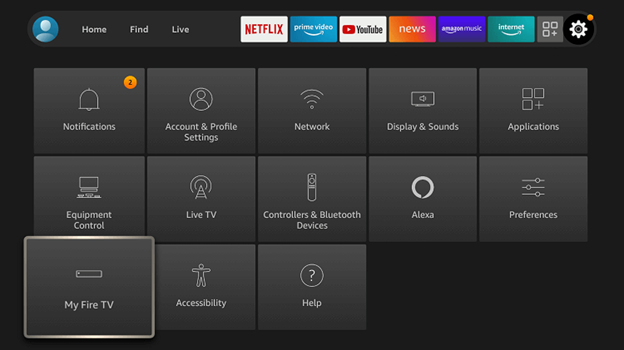
Step 4: Choose Developer Options (don’t see Developer options? Click HERE)
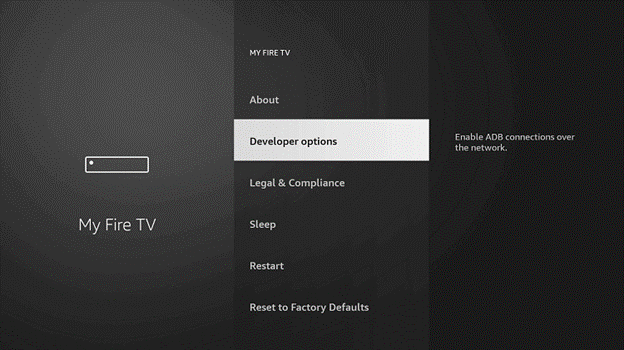
Step 5: Click on Apps from Unknown Sources
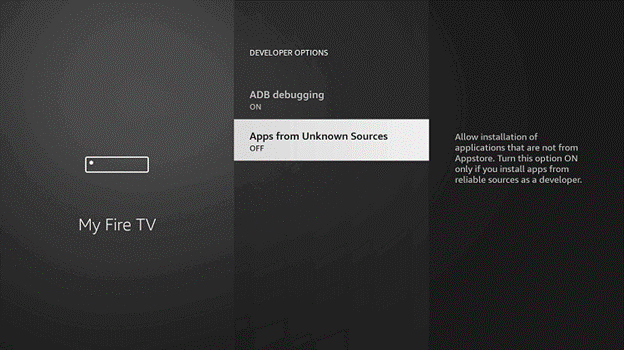
Step 6: Click on Turn On
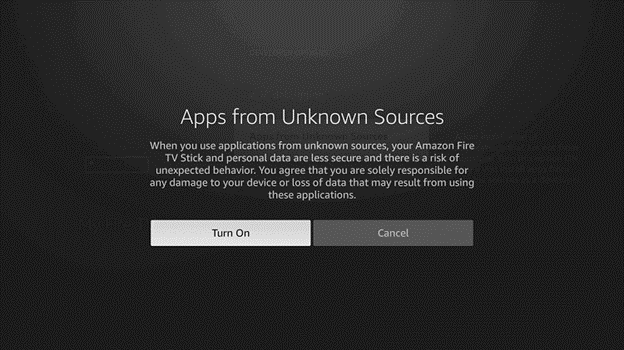
Step 7: Navigate back to the home page and select the Find menu
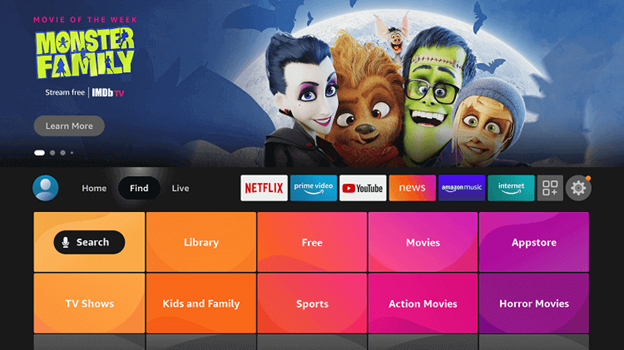
Step 8: Click on the Search option
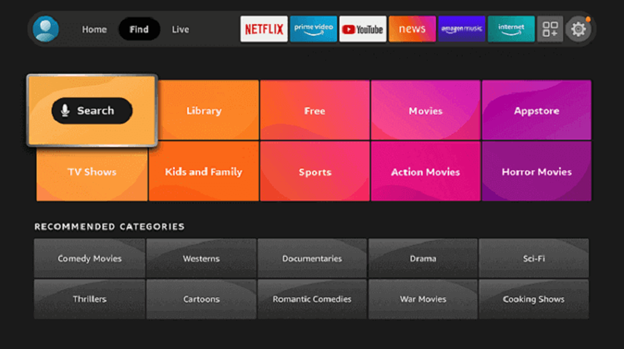
Step 9: Type “Downloader” and select it from the list
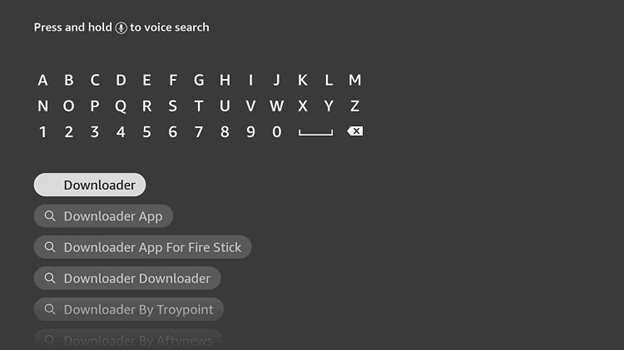
Step 10: Select the Downloader icon
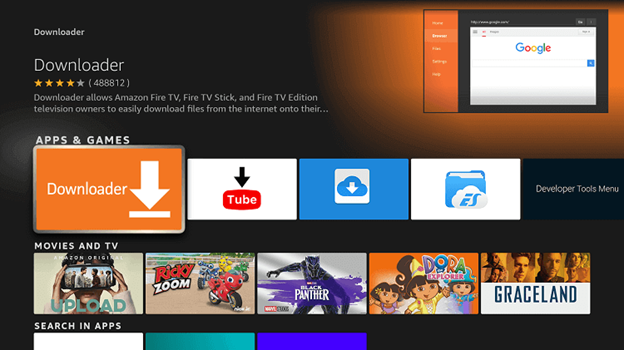
Step 11: Click on “Download” and wait for the app to install
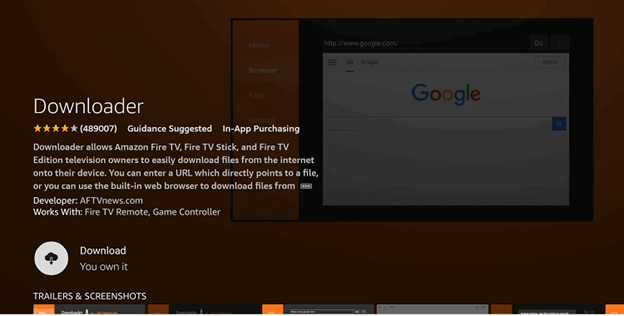
Step 12: Wait until the download is completed
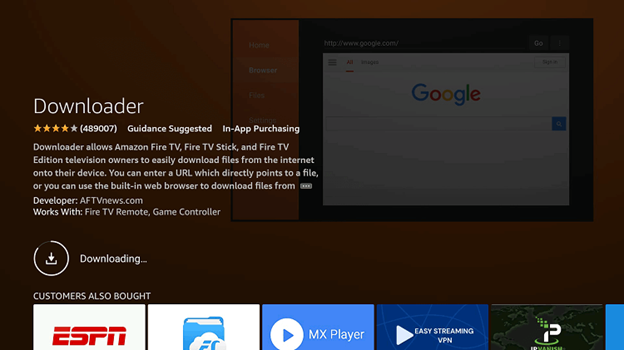
Step 13: Click on Open to run the Downloader app
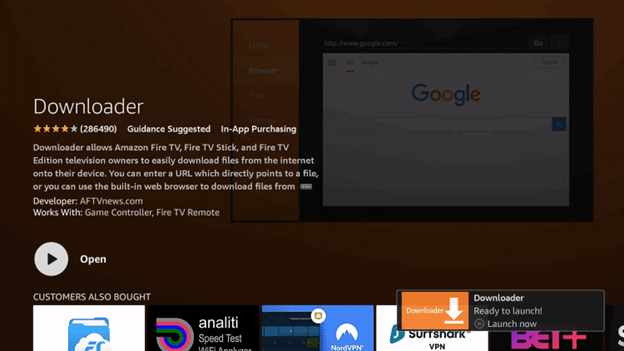
Step 14: Once the downloader opens, click on Allow
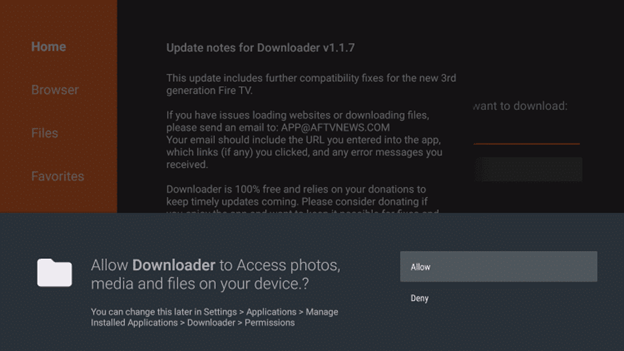
Step 15: A prompt will be displayed, click OK
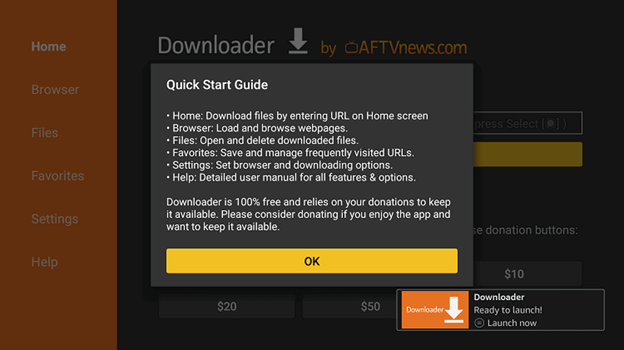
Step 16: By default Home tab would be open with a text box displayed on the right side
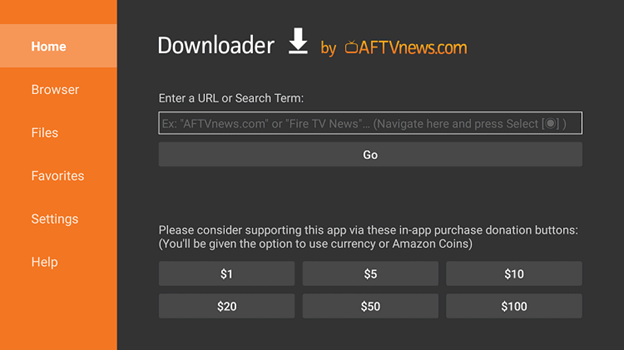
Step 17: Now click on the URL bar and enter: 23588 and click Go.
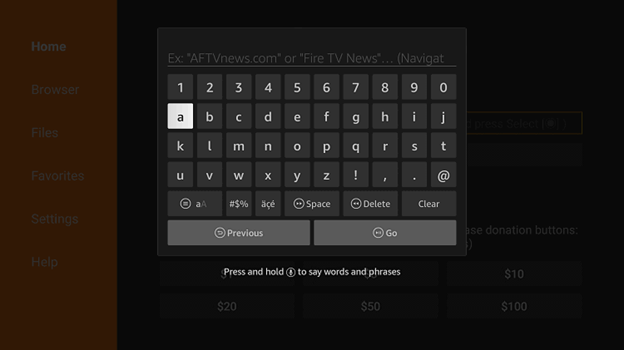
Step 18: The app will be downloaded in a while
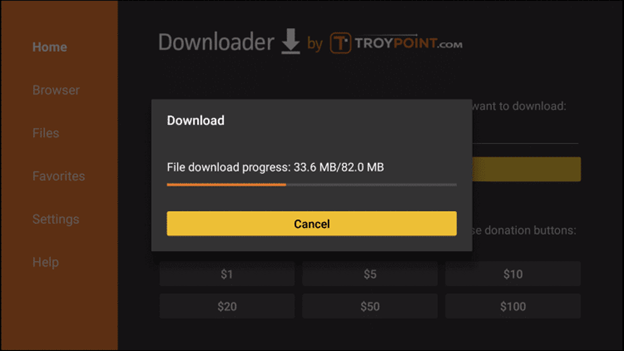
Step 19: Hit the Install button
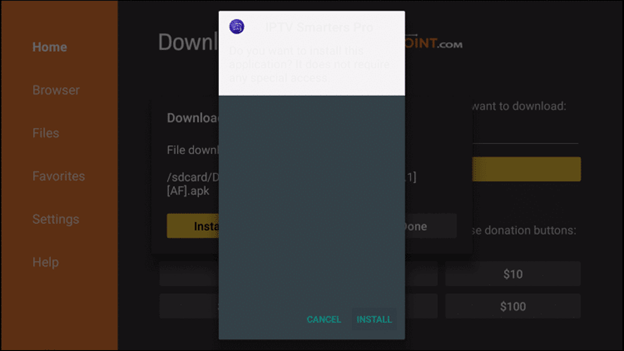
Step 20: The app is successfully installed. You can open it now but I suggest clicking Done for now
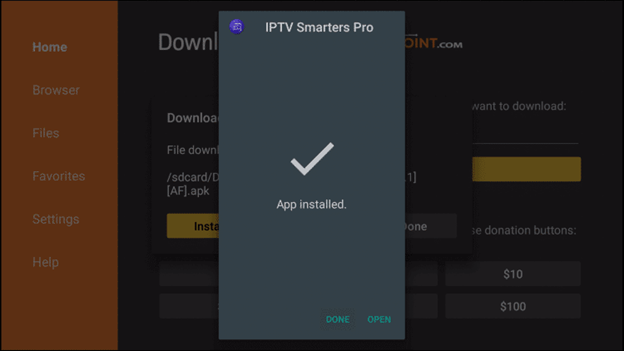
Step 21: Click Delete to delete the APK file of IPTV Smarters as it is no longer needed on the Firestick device
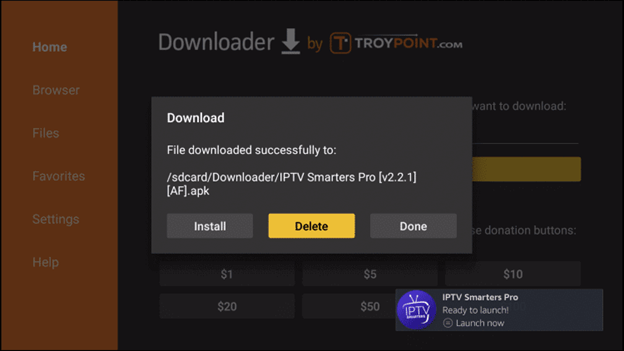
Step 22: Click Delete again to confirm the action
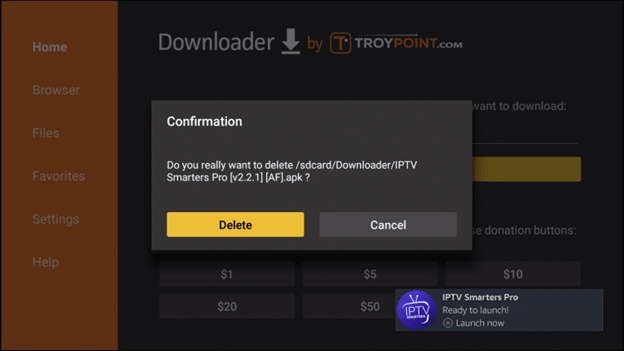
So that was it! IPTV Smarters is now successfully installed on your Firestick. You’re almost there! Just one more step!
The next step is to configure IPTV Smarters with your credentials. CLICK HERE!